Here is how you enable location services on your browser. The following is applicable to the Chrome web browser.
To give Vested access to your location, you can follow these steps:
- Select the lock icon next to the URL in your browser’s address bar.
- Select the “Site settings” option. This will open up a new tab.
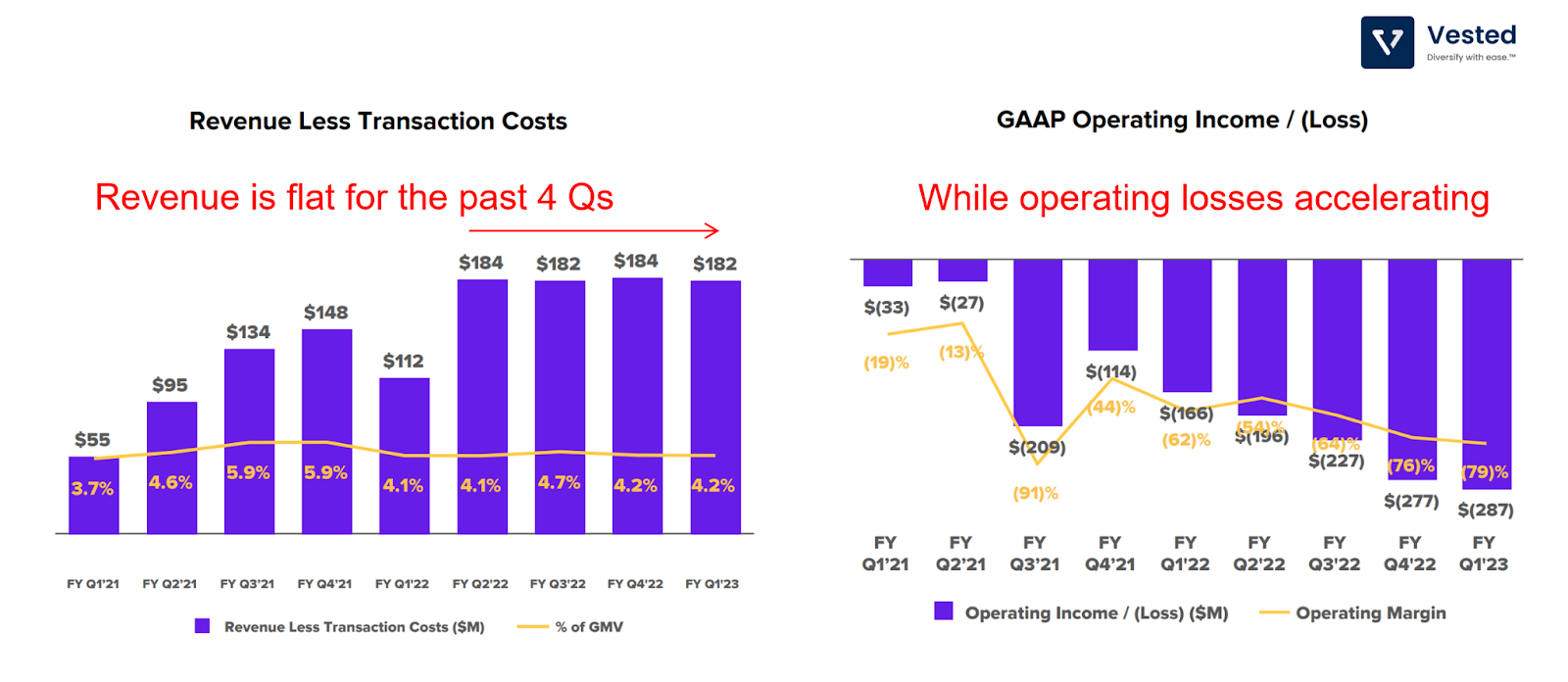
- In the “Permissions” section, select the “Location” option.
- Change the setting from “Block” or “Ask (default)” to “Allow.”
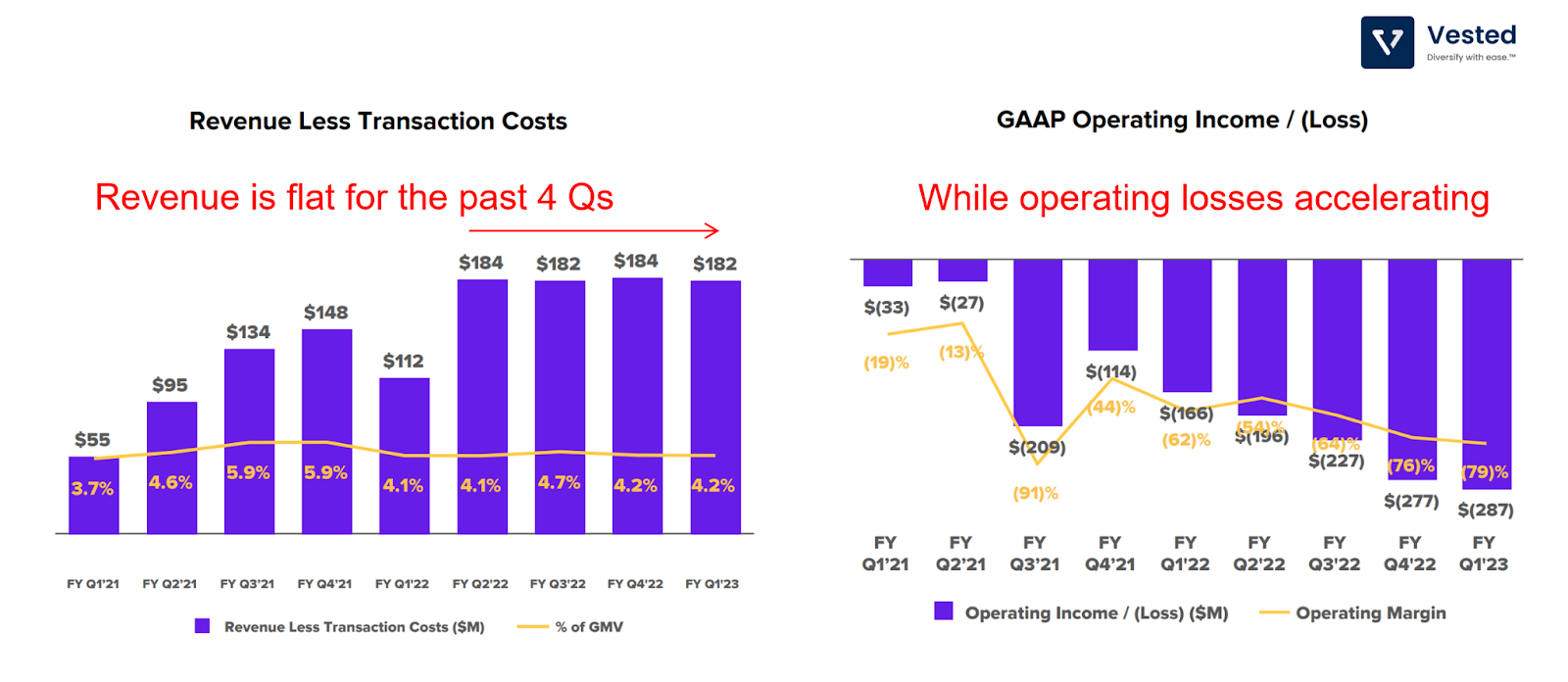
Once you have given access, go back to the Vested tab and reload the page to apply the updated settings.
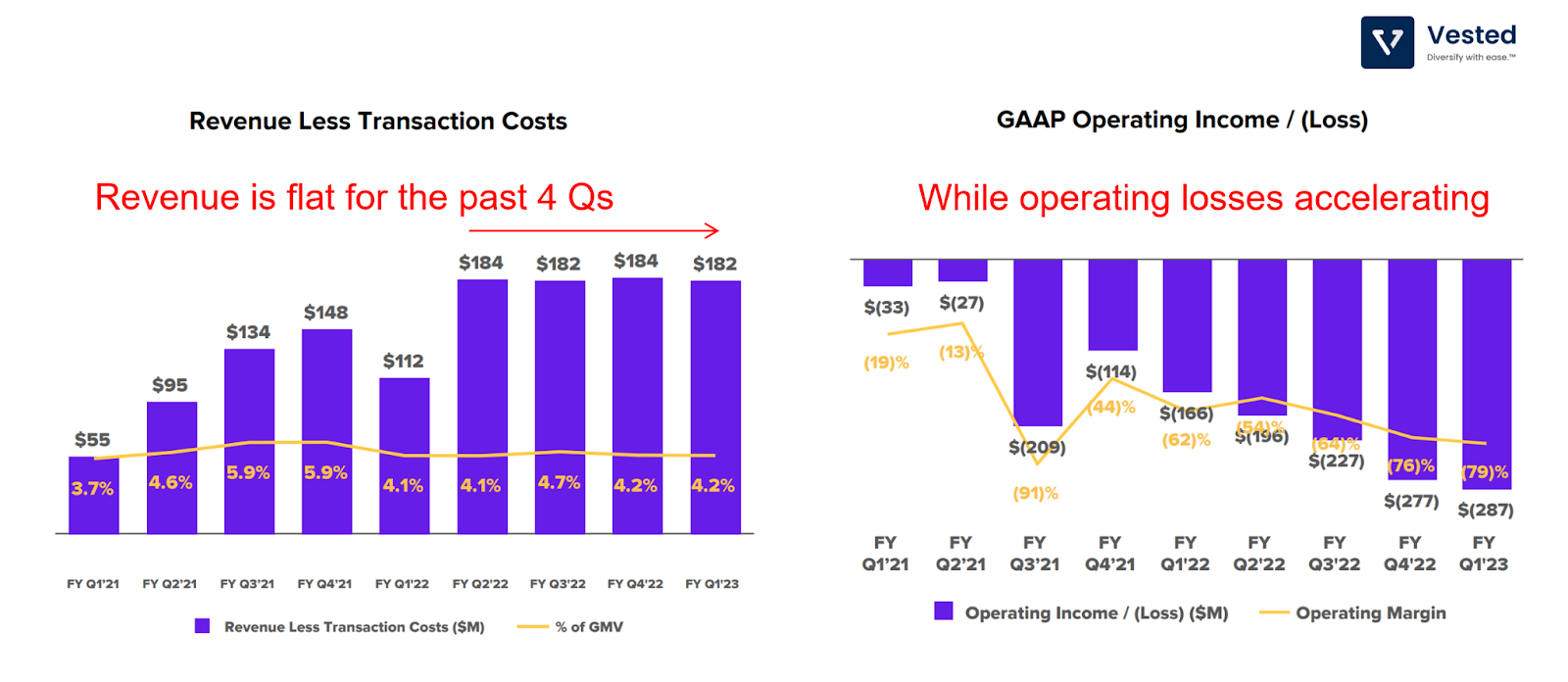
Note that this process may vary slightly depending on your browser.
If you are using macOS, you may have to perform a few additional steps in addition to the steps mentioned above in the event that location is still not enabled for your browser.
- Select the Apple icon on the top left corner of the screen.
- Select “System Preferences.”
- Select “Security & Privacy.”
- Select the “Privacy” tab.
- On the left sidebar, select “Location Services.”
- Select the lock icon in the bottom left corner to make changes.
- Enter your admin password when prompted.
- You can enable location services for your browser (like Google Chrome) by clicking on the app in the list and checking the box next to “Allow location access.”
That’s it! You can now proceed with creating your Vested Direct account on our platform.
Happy investing!









